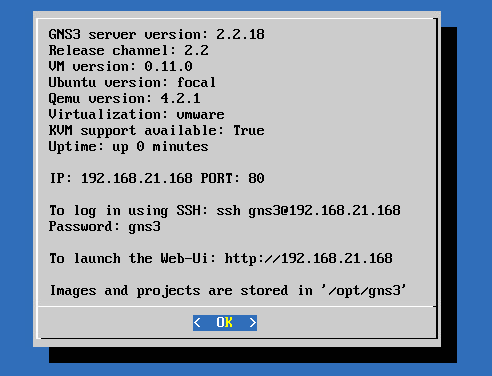Create VM / Import OVA3
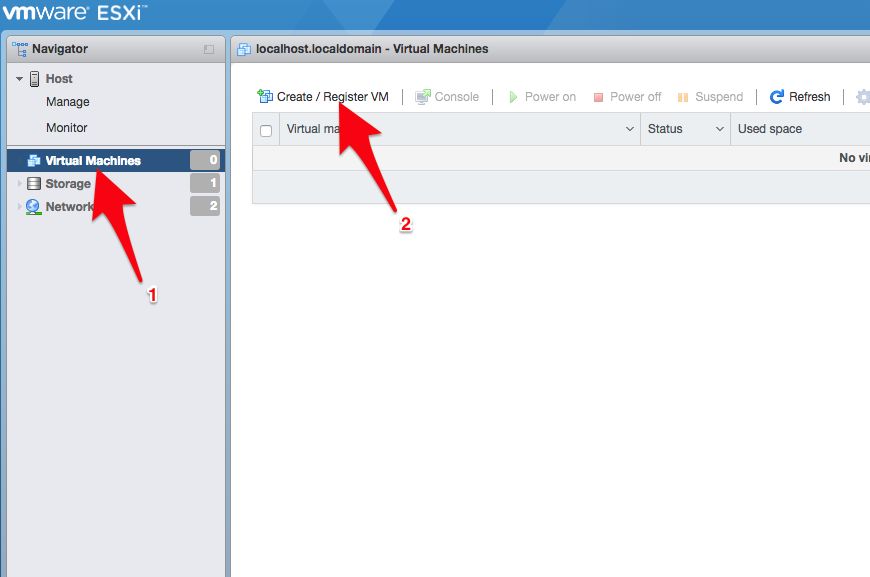
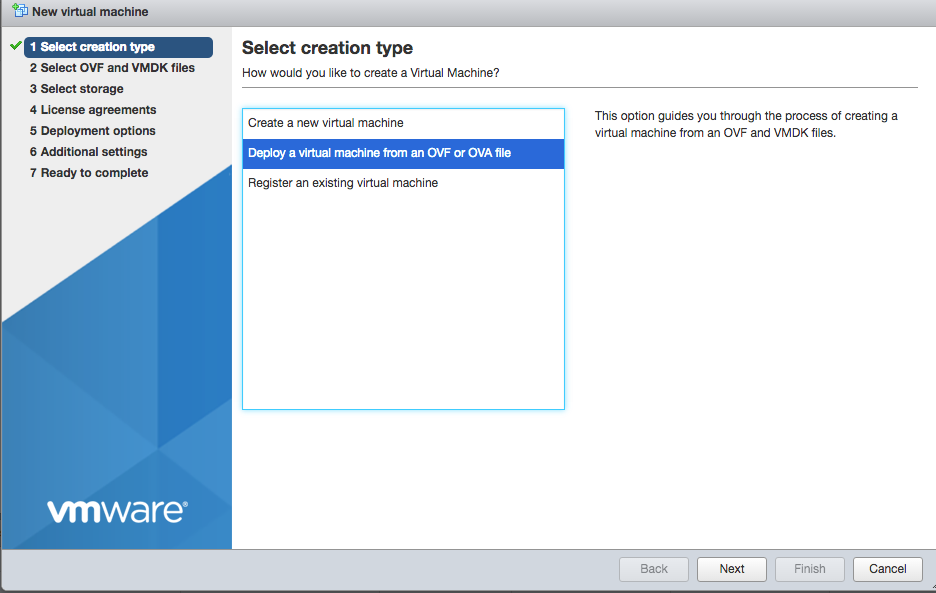
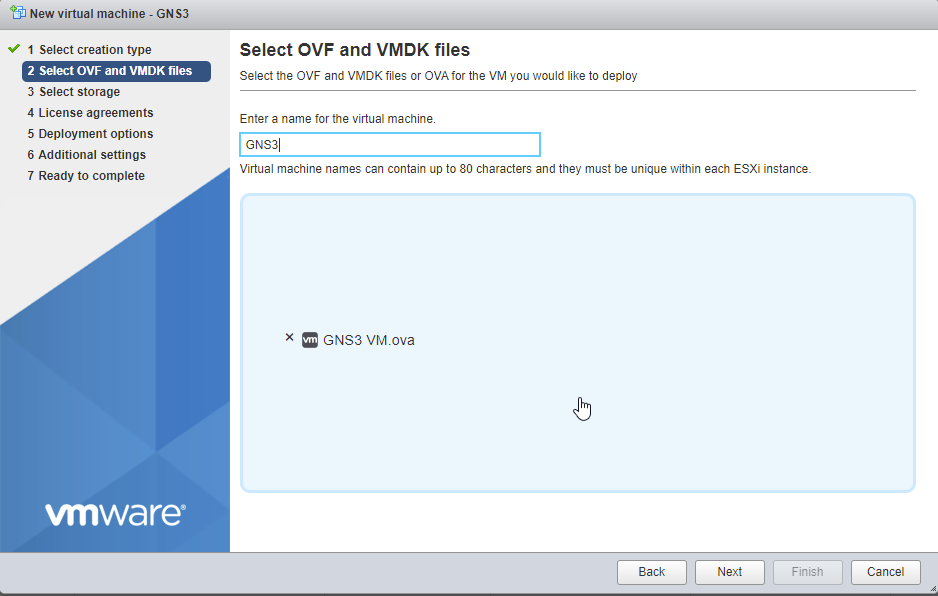
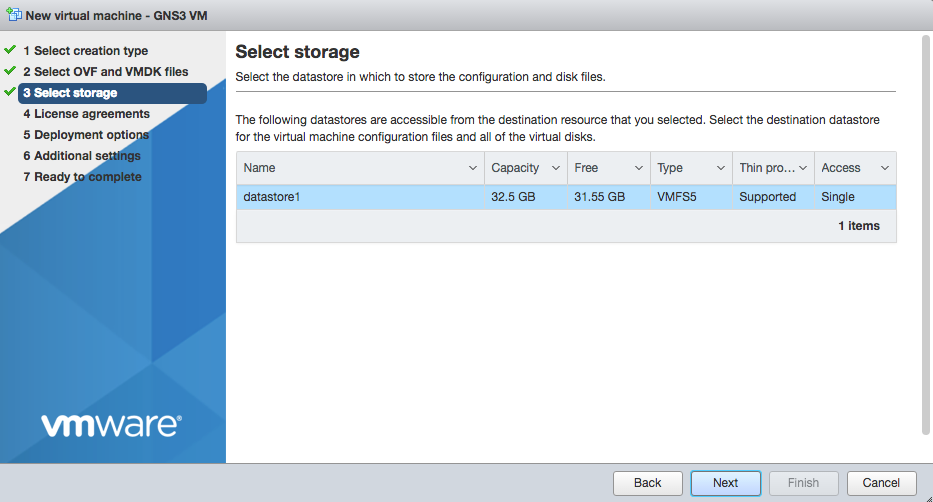
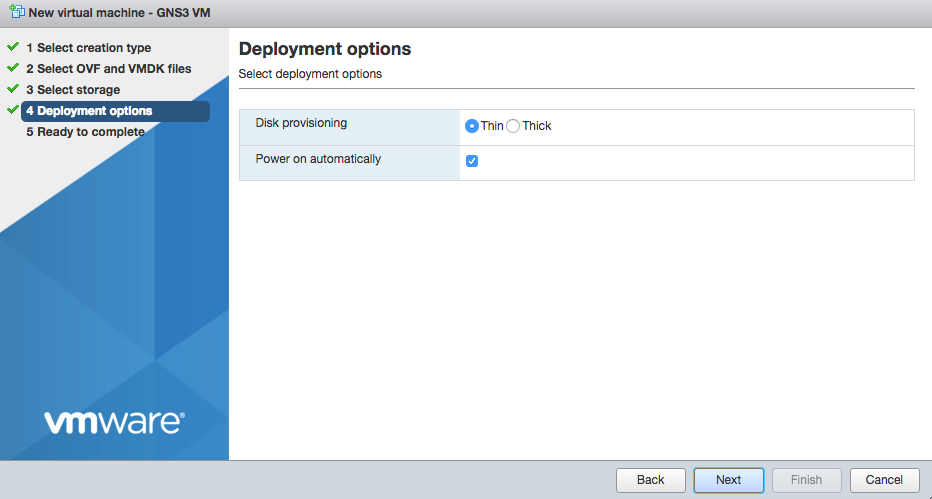

Nested Virtualization
Nested virtualization is needed, and Devices in GNS3 will not function properly without it
the next picture will show how you fast can determine if the VM is supporting nested virtualization, if this says True you can skip the next steps
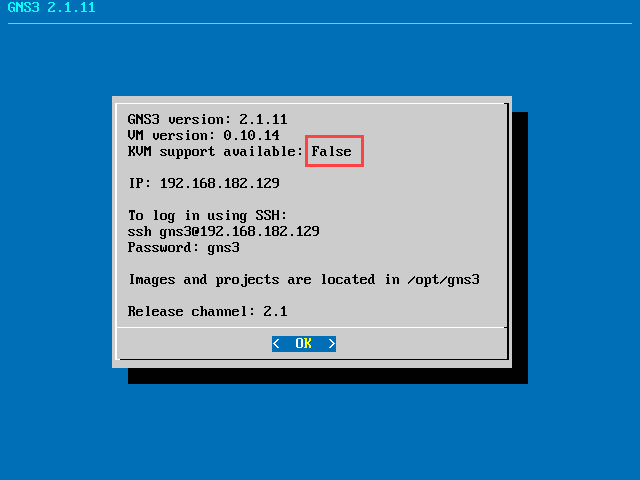
in most cases this is solved by activating “Expose hardware assisted virtualzation to the guest os” on the VM , and activating Intel VT or AMD-V in the bios
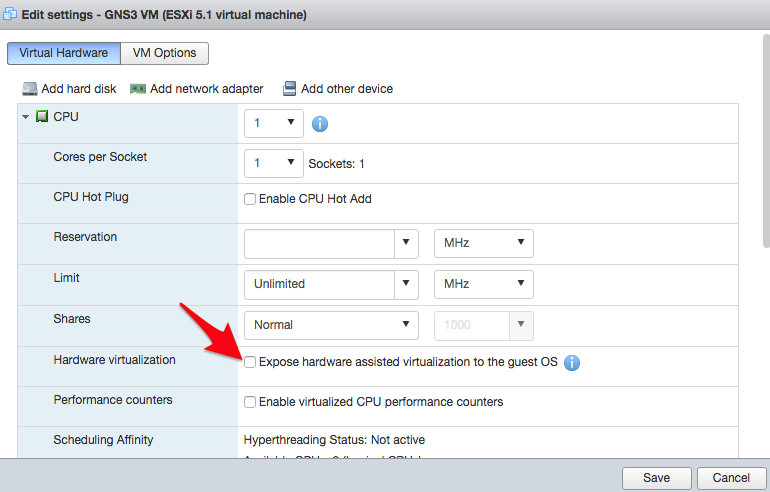
Cloud Node / External Connections
By default VMware for security reason will block forged packets, which means the cloud will not work. To fix that create a new port group:
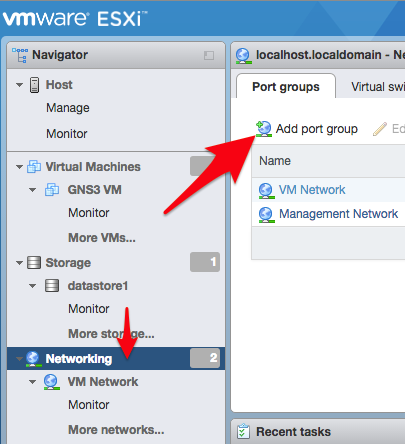
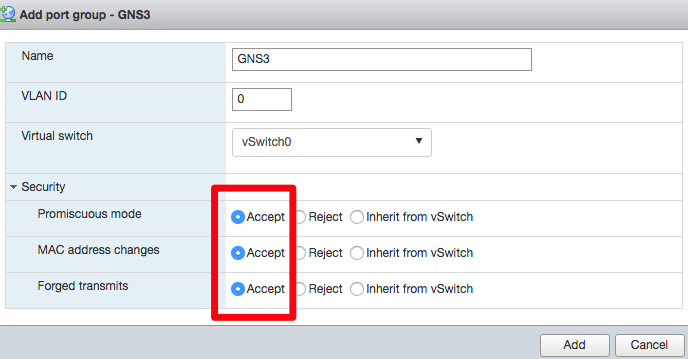
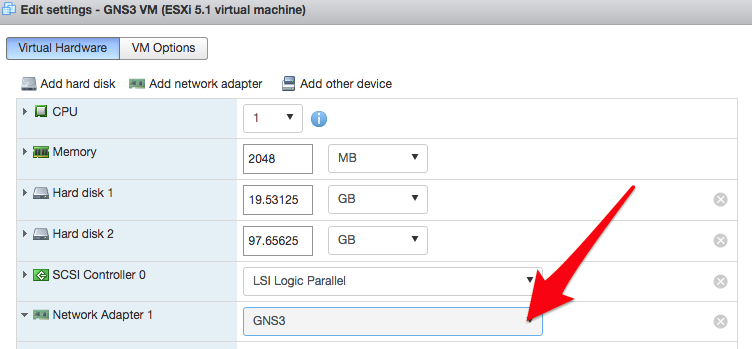
Add VM in GNS3
you can do this by the Setup Wizard or under preferences, here is a guide to do it the from preferences
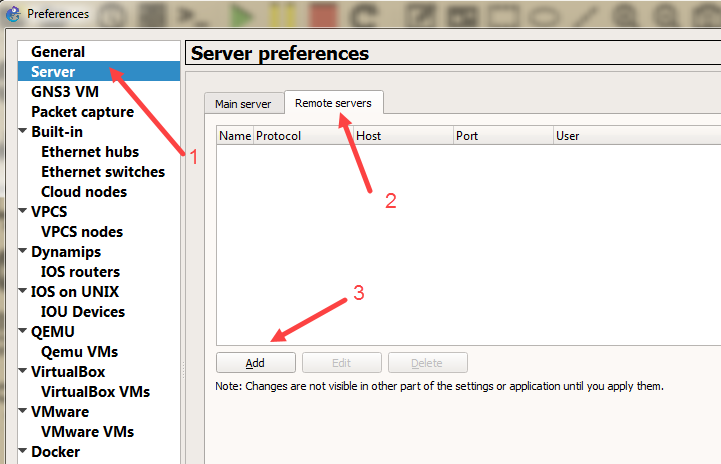
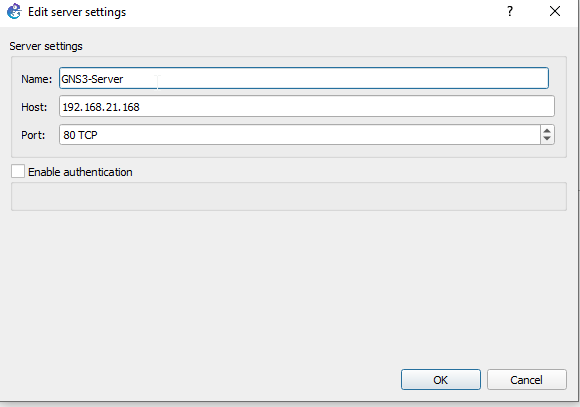
Newest version of the VM runs on port 80 and older version runs on port 3080 and does not display the port number, newer version show the port number after the ip address